There’s a question that is often asked via IRC on freenode #pclinuxos-support. Many people want to know how to get programs to startup immediately upon login.
Now there are two ways to do this…kind of. Actually, there is only one way to get programs to autostart but there is another way you can have programs startup when you login…let’s look at both of them.
The First Way
First, go to the PC Menu (or kmenu) >> Run Command >> konqueror –profile filemanagement
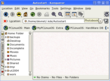 When Konqueror opens, navigate to /home/user/.kde/autostart (replace user with your login name). Now minimize that window…we’ll come back to it later. Next up, click on the My Computer icon on your desktop (or for other users, open up Konqueror and put the following in the addressbar: system:/). When that opens, click on applications and minimize the window and place it side by side with the previously opened window.
When Konqueror opens, navigate to /home/user/.kde/autostart (replace user with your login name). Now minimize that window…we’ll come back to it later. Next up, click on the My Computer icon on your desktop (or for other users, open up Konqueror and put the following in the addressbar: system:/). When that opens, click on applications and minimize the window and place it side by side with the previously opened window.
Hieronymus has posted a helpful tip that simplifies the process above. After opening up Konqueror, use the Go Menu and click the entry for “autostart” which will take you directly to the correct folder for the current logged in user. Thanks Hieronymus for the tip! Visit their homepage here.
You should have something that looks like the following:
Now go ahead and navigate to the application you want to autostart in the applications window. Find the one you want and drag-drop it with your mouse into the autostart window.
That’s it! The program will autostart the next time you login. Didn’t think it would be that easy right? Well, you can even drag and drop shortcuts from the PC (kmenu) menu as well into this window or even shortcuts from the desktop. You can also right click in the folder and create an application link as well…it’s very convenient.
The 2nd Way
The second method is called session saving. This allows you to save a session exactly as it is…perhaps you have email, xchat, and firefox open…you could save this exactly as it is and logout. When you log back in, you’ll have the exact same applications open and waiting for you.
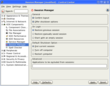 To do this, Open the KDE Control Center. Navigate to KDE Components >> Session Manager. Check the box for on login “restore previous session” and click “apply”. Make sure you look at the bottom text input field for any applications you may not want to restore and list them there. If you don’t know what the application command is, right click on the shortcut and choose properties…and look for the command. If the application is in the PC Menu (kmenu) then right click on the application and choose ‘put into run dialogue’ which will tell you the command to put in the field.
To do this, Open the KDE Control Center. Navigate to KDE Components >> Session Manager. Check the box for on login “restore previous session” and click “apply”. Make sure you look at the bottom text input field for any applications you may not want to restore and list them there. If you don’t know what the application command is, right click on the shortcut and choose properties…and look for the command. If the application is in the PC Menu (kmenu) then right click on the application and choose ‘put into run dialogue’ which will tell you the command to put in the field.
That’s it as well…now when you log back in, you’ll have the same stuff you had open when you logged out 🙂
Hope this assists people in the journey with KDE and PCLinuxOS.
I’ll see, what these recomendations can give me to improve the journey with KDE and PCLinuxOS
Seems like a tortuous path to autostart. Doesn’t the PCLinoxOS Konqueror have a Go -> Autostart menu item?
Yes it does! I wasn’t aware of this handy little shortcut 🙂 Thanks for posting and I’ll add it to the entry with props 🙂
1.Not only that, but your open two konqueror windows thing is heinously windows-centric. The preferred method it to Windows > Split View Left and Right
or just CTRL-SHIFT-L.
2. No need to type System:. It’s a sidebar icon on the left
Konqueror does things I Windows Explorer only dreams of.
Even easier. Open Konqueror > Go > Autostart then drag any item from Kmenu into it and select Link. Voila.
Somebody knows how to setup kiba dock in pclinux..thanks
Actually there is an even easier way if using KDE instead of Gnome! Just place the desired startup program or script in the “.kde/Autostart” directory.
Thanks for the very straight forward write-up. Nice to see a little gui action for us linux no0bz. 🙂