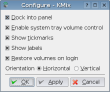“Klipper is the KDE clipboard utility. It stores clipboard history, and allows you to link clipboard contents to application actions.” That’s the common explanation you get from most people and online manuals when seeking information about Klipper. But what else can Klipper do? Is that ALL it does? Can we empower it to be what cut and past is in Windows? (ducks the possible flames) Perhaps. Grab a pen and paper Klip…let’s see what this thing can do. Please note that this article is written with the assumption that you are using KDE 3.4 or higher.
“Klipper is the KDE clipboard utility. It stores clipboard history, and allows you to link clipboard contents to application actions.” That’s the common explanation you get from most people and online manuals when seeking information about Klipper. But what else can Klipper do? Is that ALL it does? Can we empower it to be what cut and past is in Windows? (ducks the possible flames) Perhaps. Grab a pen and paper Klip…let’s see what this thing can do. Please note that this article is written with the assumption that you are using KDE 3.4 or higher.
In most KDE default KDE desktops on the major distros, you find this little icon:
![]()
That icon is Klipper, your clipboard tool. A clipboard is just what it sounds like…a place where you can clip text to be used at a later date. I wanted to take a look at where Klipper came from…so I went into the ‘about Klipper’ menu and emailed a couple of developers. A few actually responded quelling the myth that developers are unreachable by the general public. Carsten Pfeiffer, a previous developer, responded about the history of Klipper:
“It was started long time ago by Andrew Stanley-Jones, for storing a history of clipboard entries. I took over maintainership and added those annoying popups, that appeared, for example when you selected a URL in a terminal or somewhere else. The popup allowed you to do something with the URL, like opening it in Konqueror or Mozilla.
More generally speaking, the feature allowed you to configure custom “actions” to execute when something specific, described with a regular expression was put into the clipboard (see klipper’s Preferences dialog).
Later, I attempted to make klipper hide X11’s IMNSHO broken concept of “Selection” and “Clipboard”, but I didn’t really accomplish that.
Later, Lubos Lunak worked hard on fixing Qt’s clipboard implementation and making klipper play well with it and now I’m very happy that Esben is taking care of it.”
I contacted Esben in an attempt to get some inside information about where Klipper might go in the future (integration into KDE-core perhaps? or other such directions). He was able to provide a few possible directions Klipper may go:
“My vision of Klipper is mostly as a clipboard history application… the actions I merely maintain for those that uses them. Thus the features I have implemented so far has centered on the history: Expanding the history (really making the history scalable), support for images (this was sort of a test, I want to support abitrary mime types in history) and search-as-you type support.”