Sometimes you just want a quick and easy way of downloading large files. If you’re like me, you want this with as little of a memory footprint as possible. Aria2 gives me this ability. When downloading a torrent for a recent Linux release, I was able to do this with only 5MB of memory being used. No other download programs can give me this.
What’s nice about aria2 is that you can download the same file from multiple sources (mirrors) and cut your download times with each source. You can also open multiple pipes to the same download which shortens the time as well. Let’s take a quick look at what aria2 can do for your downloads.
Downloading with Aria2
For this test I used KDE4 iso’s from OpenSuse. First, I established a baseline using wget:
wget http://www.gtlib.gatech.edu/pub/opensuse/distribution/12.3-RC2/iso/openSUSE-12.3-KDE-Live-Build0094-x86_64.iso
This took 15 minutes 47 seconds to complete. The file size is 941MB. My Internet connection at home has a max download of 10MB and upload of 1MB.
Using aria2, the same file took 10 minutes 32 seconds to complete. Here is the command I used for this:
aria2c -x2 http://www.gtlib.gatech.edu/pub/opensuse/distribution/12.3-RC2/iso/openSUSE-12.3-KDE-Live-Build0094-x86_64.iso
The -x2 in the above command pipelines the download of the ISO into 2 separate threads. This speeds things up considerably. Be wary of using too many threads though because many websites out there will throttle you down in speed should you open more than 3-4 threads.
Aria2 supports more protocols than you can shake a stick at including magnet links, bittorrent, metalink and even ftp. There are many command line flags and options you can use and you can even call aria2 using JSON-RPC and XML-RPC through the web. All together, aria2 is scalable, flexible and lightweight…there isn’t much it cannot do. If you’re looking for a lightweight download utility, aria2 has you covered.
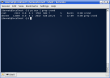
 “Klipper is the KDE clipboard utility. It stores clipboard history, and allows you to link clipboard contents to application actions.” That’s the common explanation you get from most people and online manuals when seeking information about Klipper. But what else can Klipper do? Is that ALL it does? Can we empower it to be what cut and past is in Windows? (ducks the possible flames) Perhaps. Grab a pen and paper Klip…let’s see what this thing can do. Please note that this article is written with the assumption that you are using KDE 3.4 or higher.
“Klipper is the KDE clipboard utility. It stores clipboard history, and allows you to link clipboard contents to application actions.” That’s the common explanation you get from most people and online manuals when seeking information about Klipper. But what else can Klipper do? Is that ALL it does? Can we empower it to be what cut and past is in Windows? (ducks the possible flames) Perhaps. Grab a pen and paper Klip…let’s see what this thing can do. Please note that this article is written with the assumption that you are using KDE 3.4 or higher.