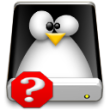 So you’ve got insert_linux_distro_name_here installed and you’re ready to get started with your standard computing day. You’ve only recently converted to this Linux thing. You know enough about Linux to install it and have it up and running for your main desktop. You’ve slowly begun easing yourself into this new Linux role by replacing the applications you used in Windows with free and open source ones installed or installable on Linux.
So you’ve got insert_linux_distro_name_here installed and you’re ready to get started with your standard computing day. You’ve only recently converted to this Linux thing. You know enough about Linux to install it and have it up and running for your main desktop. You’ve slowly begun easing yourself into this new Linux role by replacing the applications you used in Windows with free and open source ones installed or installable on Linux.
Today, your mission is to replace WinSCP. You scan through your distro repositories and ask questions in various forums looking for that WinSCP replacement. Sound familiar? It should. I’ve seen this question in many forums and have also seen in it many mailing lists. In fact, I’ve asked this very question myself. WinSCP was a program I had been using for years in Windows. I found it to be one of the best free programs available for the Windows platform for SFTP and SSH connections and file transfers.
The interesting part is that I didn’t need to ask these question. Had I searched for the right terms like “SCP Client Linux” (instead of googling “winscp replacement linux”) I would have found that Linux has a very good replacement in FISH. So if you are searching for a WinSCP replacement after converting into this Linux thing…please read on. You’ll be shocked and amazed that Windows doesn’t have some new fandangled technology like this :p Not only has fish simplified my server administration tasks…it’s revolutionized the way I manage my information on the 5 websites I have. To top it off, it’s built into the Konqueror file manager in KDE which is my primary desktop.
Gone FISHin’
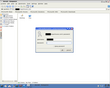 So how does one get fish? If you’re running KDE 3.X or above (and why wouldn’t you be? ;D ) you have it built into Konqueror. The quickest and easiest way I use in PCLinuxOS to access this is to open my home folder. After opening my home folder I type in the address bar “fish://username@website and press enter which prompts me for a password.
So how does one get fish? If you’re running KDE 3.X or above (and why wouldn’t you be? ;D ) you have it built into Konqueror. The quickest and easiest way I use in PCLinuxOS to access this is to open my home folder. After opening my home folder I type in the address bar “fish://username@website and press enter which prompts me for a password.
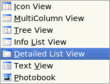 After typing in the password and connecting, I’ll normally change the view around so I’m dealing with a detailed look at my files (so I can see permissions, etc). You can change this detailed view to the default view if you’d like by visiting settings >> save view in Konqueror.
After typing in the password and connecting, I’ll normally change the view around so I’m dealing with a detailed look at my files (so I can see permissions, etc). You can change this detailed view to the default view if you’d like by visiting settings >> save view in Konqueror.
So I’m logged into my website using fish now…what does that mean? That means that I’m connected via SSH to my website and I have drag and drop capabilities on it. I can drop a patch for my CMS into place or upload a file. I can rename, change permissions, cut, paste, and do everything I could do browsing my own hard drive in KDE. This includes TABS!
Let’s give a practical example: Say you open up two SSH connections using Fish and tabs. ![]() You’re applying a patch for the web based software you run there. So you upload the patches by dragging and dropping them into place (or
You’re applying a patch for the web based software you run there. So you upload the patches by dragging and dropping them into place (or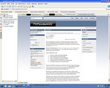 copying from one tab to the other…whichever you need to do…remember, one tab can be your desktop/home folder)…now let’s take a look at your websites to see how the patches worked. Open up two new tabs (total of 4) with control-T and connect to those websites. That’s right, Konqueror is also a web browser so you can preview what you’re doing with patches AS YOU’RE DOING IT. This makes my updates and file uploads a snap.
copying from one tab to the other…whichever you need to do…remember, one tab can be your desktop/home folder)…now let’s take a look at your websites to see how the patches worked. Open up two new tabs (total of 4) with control-T and connect to those websites. That’s right, Konqueror is also a web browser so you can preview what you’re doing with patches AS YOU’RE DOING IT. This makes my updates and file uploads a snap.
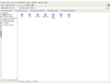 As you can see, there is a lot of power in using Konqueror with tabs and the fish protocol. It’s not a hugely robust manager like Krusader for Linux or Total Commander for Windows would be but it gets the job done and it does it quickly…especially for my needs. I’ve found that the tab abilities of Konqueror and fish allow me to quickly apply patches (blog software) for the 3 blogs I admin for…it’s as easy as 1-2-3 copy and pastes. I can simultaneously upgrade using one application instead of having three WinSCP instances running like I did in Windows. To me, fish makes my life and admin tasks more efficient and less bothersome than they were when I used Windows.
As you can see, there is a lot of power in using Konqueror with tabs and the fish protocol. It’s not a hugely robust manager like Krusader for Linux or Total Commander for Windows would be but it gets the job done and it does it quickly…especially for my needs. I’ve found that the tab abilities of Konqueror and fish allow me to quickly apply patches (blog software) for the 3 blogs I admin for…it’s as easy as 1-2-3 copy and pastes. I can simultaneously upgrade using one application instead of having three WinSCP instances running like I did in Windows. To me, fish makes my life and admin tasks more efficient and less bothersome than they were when I used Windows.
Hopefully, you’ll find fish to also help you in your tasks. If you were a WinSCP power user, I’d say that Krusader is more your speed for replacement…but if you were like me and simply used WinSCP to patch and alter php files or config files…perhaps transfer some graphics…you’ll find fish more than meets your needs.
Better yet, split the konqueror window vertically (side by side). Now split one of those panes horizontally. Now you have the website in the large pane to one side, your local directory in the top smaller pane, and the remote directory in the bottom pane. No need to switch tabs.
This is actually kind of depressing. :o( The main thing I miss about WinSCP is the various GUI tidbits, such as double-clicking to edit (I have no idea how many times I’ve since downloaded to my desktop when I intended to edit) and the Move >> menu option. gFTP doesn’t let you move stuff around on the server; you have to download it and re-upload it where you want it. Dang. The WinSCP guys should put out a LinSCP. ;o)
Using Konqueror in KDE you double click to open files…it’s really much more robust and complete than WinSCP ever was 😀
If you’d like to know specifics on it…please ask and I’ll see what I can do for another blog post.
I don’t know if I found a solution, you can tell best. It is a online SSH/SFTP client at http://www.loelink.com
It works really well. If you don’t want to install WinSCP, than Loelink might be a solution.
If the SSH server in question has the SFTP subsystem enabled, you can also use sftp://yourserver/ for nearly identical functionality. There’s also a host of other handy kioslaves in Konqueror worth having a peek at as well. webdav:// and webdavs:// spring to mind… HTH. 😉