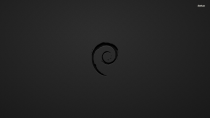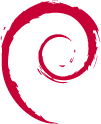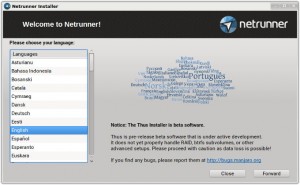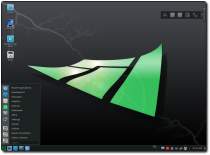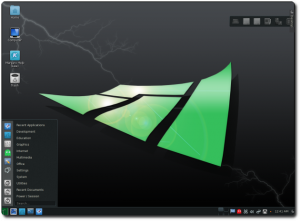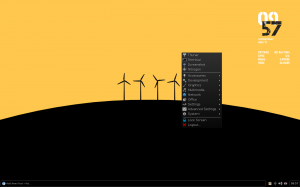I’ve been here for 16 years.
That’s right, Yet Another Linux Blog has been around for 16 years. The oldest post you find on this blog was in December of 2004, but I lost quite a few other posts previous to that one in various migrations to different content management systems and blogging platforms. Back then, WordPress didn’t even have automatic plugin and platform upgrades…it was pretty awful. I finally settled on Serendipity for my platform since it had automatic updates for plugins and used the Smarty template system so theming was a snap. No migration path for them back then and I didn’t want to manually retype all those articles. So it’s been roughly 16 years of Yet Another Linux Blog. Guess that makes me one of the oldest Linux blogs out there.
I started off with fervor; I posted frequently about random things as I tried to feel out my voice for the blog. Recently though, I’ve posted less and less. I took a few moments to ask myself “What’s the reason for that?” There seems to be a couple of reasons why I found myself blogging less.
Simplicity Breeds Complacency
I’ve been involved in many different communities of Linux. Most notably, PCLinuxOS and Unity Linux where I was on the development teams for both distributions. During those times, I became quite familiar with the development processes that go on behind the scenes and what it takes to produce a usable product. I gained knowle on what it takes to motivate people toward a common goal…how to empower people and keep them moving forward despite all of their real life commitments. I’m much more of an organizer than I ever was a coder.
Sometime around the release of the 2.6.X/2.4.x kernel, Linux started to become less interesting to me. I’m pretty sure I know why. Things were easier…devices installed automatically and you really didn’t have to lift fingers all that much to make things work. Linux had become much simpler to use than it ever had been in the past. Distributions just started working…and working quite well. Hardware detection no longer became a sticking point when you popped a livecd in…I became accustomed to the it “just works” mentality.
When things just work, there is less that one has to do to keep things running. Much like a reliable car engine that only requires an oil change to keep moving. Not having issues meant that I was less inclined to blog to share non-existent solutions to non-existent problems. When this happened, I lost my drive to blog and found myself less motivated to even distribution hop. I even stopped trying new desktop environments and keeping up with Linux news! I know, I know…the horror!
Moving, New Jobs, and Family
Around this same time (appx 2014/2015), I got a new job and moved a few states away. The new job was working with building high availability storage arrays using Microsoft Server. I dove in and put my nose to the grindstone. Linux took a backseat. My mother passed away during that time. I kept moving…working with Windows, building virtualized servers for the clients of the MSRP I worked for. I wasn’t extremely happy…even thought he work was challenging and new. Then in 2015, I was able to get a new job working with Linux! Huzzah!
Now I work for a financial institution and support their electronic trading environments working with Solaris and Linux. It’s challenging and different every single day. I’ve worked at this company now for almost 4 years and couldn’t be happier.
So what took me so long to come back here? Why the false start in 2017? Lack of motivation. Suffering from information Overload. Shirking online resources/social media and working on myself and making sure to put my family first.
I went through therapy to get my head right. My son went off to college. My wife helped me become a better husband, a better step-dad, and a better human being.
All of that takes time and effort and that time and effort isn’t given or shared with blogging or trying out new distributions of Linux. Excuses are just that and as you can tell at this point of time I’m full of them. The bottom line is that I wasn’t motivated to blog and I had just enough things to work on in my real life that my focus was removed from Linux. I’m a better person for it overall so it’s definitely a positive thing in my life.
Where From Here?
So here we are. 2019. The blog is turning 16 years old. I used to host it on a Pentium II 350Mhz PC with PC133 RAM and use no-ip.com to make my dynamic DNS work. Think about how far computing has vaulted forward in that time. It’s amazing.
So where do I go from here? What’s on the horizon for Yet Another Linux Blog? Believe it or not, I’m thinking of making another thrust forward in the Linux realms. I’ve built a new NAS machine to replace my aging Zyxel 2 bay NAS that I’ve constructed out of spare parts from an old HP Desktop and because of that, I’ve got a how-to brewing for OpenMediaVault that will show you how to setup a 2 disk software RAID array for data redundancy. I’ve got some SBC (single board computers) that will provide a nice distribution hopping experience in future posts. There are some fantastic one liner tips and tricks I’ve stumbled across while working with Linux every single day at work searching for trade identifiers, prices, yields and quantities. My motivation is slowly returning and my curiosity to push the boundaries of Linux is once again there.
Contrary to popular belief, blogging is not dead. So reader, thank you for reading. Thanks for being a part of the Linux community. Thanks those of you who remember me from 16 years ago…heck, thanks to any of you who remember me and this blog at all! Thanks for your interest in Linux…without all of these, Linux would have died a long time ago. Stay tuned and thanks!