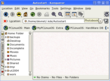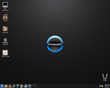Today, I’d like to share a tip I found out while working with a beta release for a distirbution of Linux with KDE’s 3.5.7 version. As many readers of this blog know, I use PCLinuxOS 2007 as my main desktop and have done so since about 2005. The font configuration in PCLinuxOS is quite nice. I have a 19 inch LCD Monitor at home with 1280×1024 resolution. I notice no problems with the font on that monitor.
Working on a separate 20 inch monitor with a distribution in development however is another story. The fonts didn’t look beautiful at all. After some installation of custom fonts, things looked better, but the resolution is a bit higher on this LCD at 1400×1050. Easy to fix right? Just increase the DPI in the KDE Control Center to 120 right? Not so fast…even when it’s set to 96×96 there, it isn’t always set to 96×96. So let’s take a look at how you can force KDE to run at the correct DPI for your monitor which will, in turn, make your fonts look MUCH better. For those of you who are satisfied with your fonts, you might want to check out the commands below to see if you’re running at the DPI you think you are.