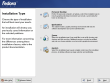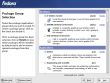So you’ve just installed PCLinuxOS 2007 TR4 on your laptop and your wireless card is detected! Finally, a distro gets it right! However, you’re not too sure how to proceed next…do you manage the device through the PCLinuxOS Control Center? Do you start another program and work that way? Do you use KDE’s built in applet to monitor things? What’s next?
This is something that is often expressed in the forums at pclinuxos.com and something anyone associated with this fine distribution is glad to see…that is working wireless. However, as noted above, people often wonder how to control their wireless device and how to move in and out of various different environments. I’d like to share how I do wireless on my Thinkpad a22m.
I have a US Robotics 5411 MaxG PCMCIA card for my laptop. PCLinuxOS 2007 detects it out of the box but doesn’t install it by default. The reason for this is that PCLinuxOS doesn’t assume to know how you want to install it…either using the built into the kernel support for the broadcom wireless chip or ndiswrapper…which is a program that allows Windows drivers for wireless to be used in Linux. I elected to go with Ndiswrapper since I had some problems with the broadcom driver in PCLinuxOS. Ndiswrapper is installed by default in PCLinuxOS which makes this process even easier…but the process still requires some forethought and I’ll share with you what I did to make this process go smoothly and easily.
Continue reading “PCLinuxOS 2007, USR5411 MaxG Wireless Primer”
 During the next few weeks, I’ll be quietly revisiting all of the distros that we included in
During the next few weeks, I’ll be quietly revisiting all of the distros that we included in