 I’ve had troubles as of late in my household. I had a motherboard go bad that was powering my Media Center PC. This PC is the center of the entire family entertainment with 30 GB of music, 50 GB of movies, and the ability to watch live TV. That immediately ceased when the BIOS chip failed on the mobo. I had to send in for a replacement. In the meantime, I’ve had to shift all of my computers around to compromise for this loss. This means that I lost my normal Linux (PCLinuxOS .92) computer (an old Celeron 900 Emachines). I now have the old PII 350 MHz. While I know it likes Slackware and Vector Linux the most…I have to try other distros out on it just to see what happens. After all, even Windows XP can install and run on this computer…so I’d like to see how some of the better Linux desktops will run on it. To give a quick rundown, here are the specs:
I’ve had troubles as of late in my household. I had a motherboard go bad that was powering my Media Center PC. This PC is the center of the entire family entertainment with 30 GB of music, 50 GB of movies, and the ability to watch live TV. That immediately ceased when the BIOS chip failed on the mobo. I had to send in for a replacement. In the meantime, I’ve had to shift all of my computers around to compromise for this loss. This means that I lost my normal Linux (PCLinuxOS .92) computer (an old Celeron 900 Emachines). I now have the old PII 350 MHz. While I know it likes Slackware and Vector Linux the most…I have to try other distros out on it just to see what happens. After all, even Windows XP can install and run on this computer…so I’d like to see how some of the better Linux desktops will run on it. To give a quick rundown, here are the specs:
- ATI Rage Pro Video Card
- 512MB PC133 Crucial
- PII MMX 350 MHz
- Samsung 32X CDROM
- Western Digital 20 GB 5400 RPM Hard Drive
- Linksys 10/100 Network Card
- Sound Blaster 16
Even if my hand is forced in this round with the inclusion of such an old desktop system, I don’t mind. Let’s see how some of the big distros work using this PII 350 MHz shall we? I’m going to attempt to get a good desktop based distro running with an XFCE desktop. If a distro ships with Gnome, I can handle that as well…KDE won’t do though since it will run very slow on this PC.
PCLinuxOS
Unfortunately, this didn’t want to boot. It got stuck on searching for the loop image during bootup. I tried pumping down resolutions and not probing practically anything but it just wouldn’t boot. Every single boot option in my arsenal came up nil. I didn’t think this would work for me, but I just figured I’d give it a try. I know PCLinuxOS is cutting edge normally with the best Intel and AMD processors…but I just figured that I might be able to run it with XFCE powering the desktop. So, it seems that PCLOS is good for newer computers but not what the doctor ordered for older computers. Darn, I really wanted this one to work. Next up, SuSe 10.0…
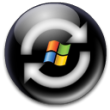 If you’re like me, you get frustrated on a daily basis with your XP box. I hate to see people slow themselves down with spyware, adware, and virus’ so I have decided to share my secrets to speeding up your Windows XP Computer!
If you’re like me, you get frustrated on a daily basis with your XP box. I hate to see people slow themselves down with spyware, adware, and virus’ so I have decided to share my secrets to speeding up your Windows XP Computer!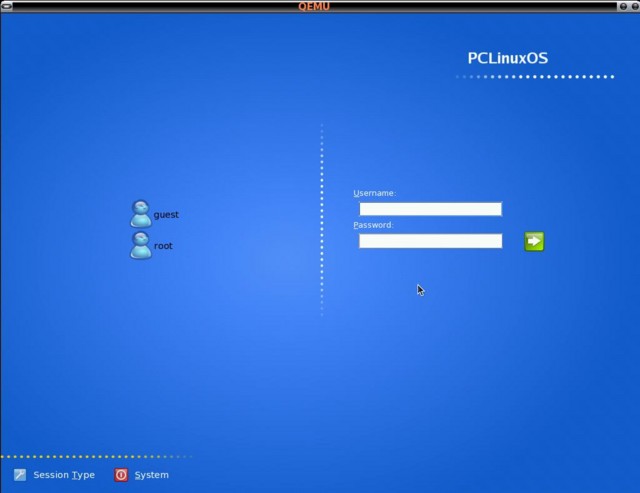
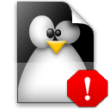
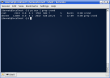
 I’ve had some trouble brewing at home. Had a 120 GB Share go down 2 weeks ago and I’ve had major problems trying to get my much needed data back from the drive. I lost almost everything as far as settings, passwords, games, etc. But, life goes on right? The only problem is that I’ve had to order a new drive to use for Linux since I’m using the old Linux drive for my main computer which, due to work, must run Win XP. So I’m down and out and have been for about 2 weeks now. I ordered a hard drive and it came in this past week so it shouldn’t be too much longer before I’m able to get back into things. Unfortunately, not having a working computer for about a week and not having the info I needed put me in a fix for Kapps and articles. Look for entries to resume on a more normal schedule this next week. Thanks for reading and sorry for the lack of articles.
I’ve had some trouble brewing at home. Had a 120 GB Share go down 2 weeks ago and I’ve had major problems trying to get my much needed data back from the drive. I lost almost everything as far as settings, passwords, games, etc. But, life goes on right? The only problem is that I’ve had to order a new drive to use for Linux since I’m using the old Linux drive for my main computer which, due to work, must run Win XP. So I’m down and out and have been for about 2 weeks now. I ordered a hard drive and it came in this past week so it shouldn’t be too much longer before I’m able to get back into things. Unfortunately, not having a working computer for about a week and not having the info I needed put me in a fix for Kapps and articles. Look for entries to resume on a more normal schedule this next week. Thanks for reading and sorry for the lack of articles.