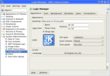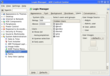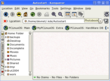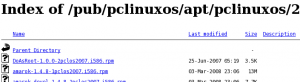
Something that is asked about quite a bit in the PCLinuxOS support IRC channel is “how to change repositories”. One of the main reasons this is needed is that not all repositories are reachable depending on your geographic location. Some of the repositories are also down at random intervals. To equip the standard PCLinuxOS user with how to change repos, we first need to understand how the repository is structured, how the developers use the repositories, and how the community should make use of repositories.