
If you’re like me…you still have to run some form of Windows for daily operations at your house or office. While most of the time there are helpful hardware additions at work such as a firewall/avtivirus…at home, you’ll find a more simple router/firewall and antivirus solution that doesn’t protect as well. While this is better than nothing, it also doesn’t have the power that a Linux firewall does…nor does it have the ability to patch itself when a vulnerability is discovered.
Did you know that most router/firewalls that you can buy at the store come with a set of default passwords that work on ALL MODELS? Yours could be open to hacking right now. To lock down your network, you can take an old computer, install Linux, and use it as a firewall with your own custom rules and regulations…plus it’s great to show off to the ladies Wink 😉 lol.
I wrote a tutorial on how to do this at http://daniweb.com. If this sounds like something you’d be interested in (very easy to follow directions) then check out this link: http://daniweb.com/tutorials/tutorial14094.html.
Or continue reading the article in full below…
The 10 Minute Linux Firewall
At the forefront of almost every single System Administrators mind is security. Redmond has been catching a lot of flack lately about not being as secure as they could be. As some of you have noticed, there has been a market swing in the use of Mozilla and Firefox as webbrowsers, creating a small nick into the 90% marketshare that Redmond owns with IE. Some IT Specialists are also seeing the same swing in the Server market.
So what does this have to do with Firewalls? Well, just like switching webrowsers or servers away from M$, a Linux firewall means added security AND possibly even increased browsing speed. Today, I’ll discuss the easiest way to get up and running with the 5 minute Linux firewall.
First things first. I’m not going to go into detail on many distros…I’m going with one that I know work…and that I know work FAST…and that would be something a ‘Windows’ person could install and configure in a matter of minutes. In my mind, the easiest distro is Smoothwall.
Continue reading “The 10 Minute Linux Firewall”
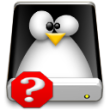


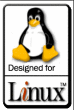 Based on some recommendations from those commenting to my
Based on some recommendations from those commenting to my  I’ve had troubles as of late in my household. I had a motherboard go bad that was powering my Media Center PC. This PC is the center of the entire family entertainment with 30 GB of music, 50 GB of movies, and the ability to watch live TV. That immediately ceased when the BIOS chip failed on the mobo. I had to send in for a replacement. In the meantime, I’ve had to shift all of my computers around to compromise for this loss. This means that I lost my normal Linux (PCLinuxOS .92) computer (an old Celeron 900 Emachines). I now have the old PII 350 MHz. While I know it likes Slackware and Vector Linux the most…I have to try other distros out on it just to see what happens. After all, even Windows XP can install and run on this computer…so I’d like to see how some of the better Linux desktops will run on it. To give a quick rundown, here are the specs:
I’ve had troubles as of late in my household. I had a motherboard go bad that was powering my Media Center PC. This PC is the center of the entire family entertainment with 30 GB of music, 50 GB of movies, and the ability to watch live TV. That immediately ceased when the BIOS chip failed on the mobo. I had to send in for a replacement. In the meantime, I’ve had to shift all of my computers around to compromise for this loss. This means that I lost my normal Linux (PCLinuxOS .92) computer (an old Celeron 900 Emachines). I now have the old PII 350 MHz. While I know it likes Slackware and Vector Linux the most…I have to try other distros out on it just to see what happens. After all, even Windows XP can install and run on this computer…so I’d like to see how some of the better Linux desktops will run on it. To give a quick rundown, here are the specs: