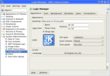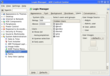The title sounds a bit Mythological eh? I originally published this entry on my work blog but felt that some people might be able to get some use out of this tip. To use it, you’ll need Zimbra or Google Calendar. I’ll cover Zimbra mostly and then give a link on how to setup Google Calendar at the end. For those interested, my work blog is here.
If you don’t have Zimbra, they have a free Open Source Community Edition available. It’s feature rich and quite configurable for your email. It can even be used to retrieve multiple email sources and bring them all into one place…it also has identity management so you can send from multiple accounts. Very nice stuff.
“I use Thunderbird for my email client. It’s quite speedy and nice. Coming from various places of employment that used Outlook and Exchange, I miss being able to schedule appointments via my email client (of course, with Zimbra, I’m able to do this via the web interface..but I like using Thunderbird for its ability to sort and
handle my email).
Enter Lightning, the sunbird-like extension for Thunderbird. So how does one integratelightning with say, Zimbra? It was rather simple and easy to do so. I’m posting what I did to get this up and running so that others won’t fumble through the Zimbra forums trying to piece various posts together finally arriving at a solution after banging heads against the wall repeatedly. Note that I’m assuming you use Zimbra/Thunderbird with IMAP.
Continue reading “Zimbra or Google Calendar with Thunderbird and Lightning”