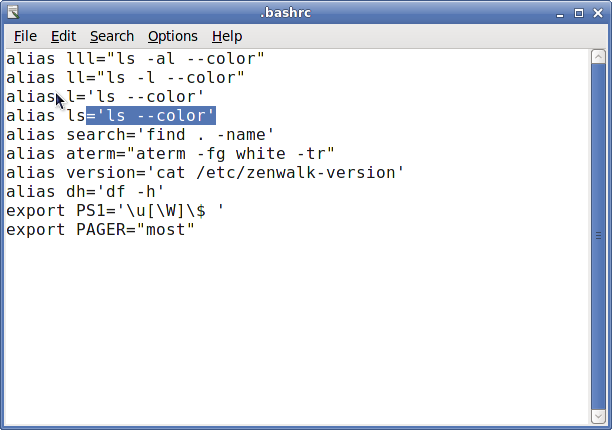This article is from 2006! The information here may not be the most current. You can visit an updated version here!
Doesn’t sound like anything new right? Well, some people may not know of this method.
Normally, to host your own webpage you would need to spend around 7 bucks to purchase a domain. Next you would need a hosting plan that usually runs around 3-15 dollars per month to serve up your web pages.
What most don’t realize is that you can skip these steps all together…you don’t need to get dedicated Windows or Linux Hosting (this blog is hosted on dedicated hosting…but started out in my apartment!) to serve pages up to your friends and family. You absolutely do not need to get domain name services through a provider. You can even host your own webserver using a dialup connection (that’s right…I said dialup) although. I don’t recommend it (but I’ve done it using 56.6kbps).
Why would you want to do this? My reply…to stay connected to friends and family…perhaps throw up a gallery so that your grandparents can see pics of your new dog/car/tinfoil hat. Sure, you could waste my time with MyWaste..er..space and be barraged daily by advertisers and solicitors…or you could roll your own web host, install a gallery or website, and provide media to your friends and family without costing yourself a dime. That’s right, NO COST (except time spent getting it running). Just remember, your website might not survive a digging or slashdotting if you run it yourself. Keep that in mind 🙂 So without more chatter, let’s get to the meat and potatoes of things:
Do you cringe at the thought of buying a domain and putting up with the headache of trying to make sure your IP address is up to date with your domain? Do you hate the 40 dollars you spend on DNS service each year to resolve your IP address to your hostname? Read on and learn the the flat-broke-and-busted way of maintaining a fixed hostname for your IP…even if you have dialup.
I’ll divide this up into 2 sections. The first will deal with Linux. The second, Windows. This is only something that I’ve found easy to do and the price is just right (it’s free). The only thing that I recommend is a dedicated internet connection (cable, DSL) but even this is not necessary as dialup can be used. I recommend that you use the Linux way of doing things since it is more secure and doesn’t require a restart every time you patch it.
*note: I’m assuming that you aren’t behind a firewall/proxy of any kind and that your ISP doesn’t block port 80 traffic. If your ISP blocks port 80, see the appendix at the end of this article.
LINUX
No matter what version of Linux you run, chances are that you’ll be able to install the apache webserver. This is good news as over half the websites of the world are run by the extremely efficient and speedy apache. I’m not going to address the specifics of how to set up your website…only how to get it a fixed address without buying a domain. So, you have your pages dropped into your webservers public directory…good. Now, how to resolve your IP…lets say it is…25.24.4.166 (for our example) and you want it to have a host.name.com to bind to. Easy to resolve. Go to http://www.no-ip.com/index.php and sign up. You can get a site from noip that is like yourname.theirdomain.com/.net/.info. They have cool names like sytes.net and servebeer.org…even workisboring.com
You’ll be able to choose your own top level name…for instance, Ithink.dnsiskinky.com could be your new domain name. Next download a client from the download tab: https://www.no-ip.com/downloads.php
The linux client is a tar.gz source and is simple to install. Follow the instructions when installing. You may have to install compilation tools (devel packages like GCC) to install the client. You now are the proud owner of yoursite.theirsite.com and your IP will ALWAYS update (as long as noip.com is up) each time you log on/sign on/beam up or whatever it is you do.
How does this help you? Well, if you’re like me, you have a dynamic IP address. If you connect to the internet via cable, dialup, or dsl…you also have a dynamic IP address. Dynamic means that it will change from time to time without warning. So by binding yoursite.theirsite.com to your IP address…you don’t ever have to worry about what IP address you have anymore. Instead, you’ll always be able to connect using yoursite.theirsite.com. You can host a webserver using Apache and a virtual host (also known as a Virtual Private server or VPS Hosting) in this style as well (look for another how-to on this subject later) so that everyone can visit a shiny website at yoursite.theirsite.com.
Continue reading “Host Your Own Domain and Webserver”