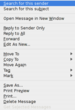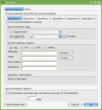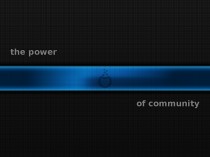So, HowtoForge has a perfect desktop for PCLinuxOS 2007…how about something similar for 2008 MiniMe? I won’t go into near as much detail as they do there but I’ll go over how I get my desktop up and rolling after a fresh install of PCLinuxOS Minime 2008.
MiniMe is the lesser known offspring of PCLinuxOS 2007 that ships with a 2.6.22.15 kernel and is a minimalistic installation of the KDE desktop 3.5.9. Texstar provides this distribution for those wanting to remaster their installations…it’s a base for other remastered projects like PCLinuxOS Gnome. Remastering and the Make LiveCD wizard enable users to customize their distribution and make a bootable backup CD with all their customizations OR release their own customized distribution. You can also use the Make LiveUSB wizard to create your very own thumbdrive PCLinuxOS.
I found it strange that no one had written anything about MimiMe-to on getting PCLinuxOS 2008 MiniMe up and running as a desktop replacement so I decided to give it a go. The aim of this article isn’t to copy Howtoforge’s great series on perfect installations…but to show how I get PCLinuxOS 2008 Minime up to a perfect installation for me. This means all web video, audio, fonts, and tools I need are installed. So let’s get at it.
What Do We Need?
First and foremost, do a complete upgrade of your fresh installed system. Open Synaptic >> Reload >> Mark all Upgrades >> Apply. It’s going to take a while to get all the updates you’ll need. Do NOT enable the testing repository until after you install your graphics driver at the end of this article…just perform a straight update from main.
Now let’s start installing stuff that is needed on a daily basis. I’m more of a lightweight type of guy so I don’t need robust office applications so my tastes may not line up with yours. Please substitute applications where you see fit…the repositories most likely have them.
To give a brief, high level overview of my daily use applications:
- firefox3
- Opera
- K3B
- konversation
- pidgin
- skype_static
- koffice
- gimp
- Amarok
- claws-mail
- kdeaddons-kate
- kdeaddons-ark
- kdegraphics-ksnapshot (for taking screenshots)
Those are the high level applications I use on a daily basis to get things done. Whenever you are prompted to mark other packages for install, go ahead and and choose “mark”. Click apply and let the your daily use applications install.