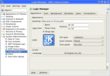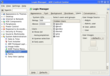If your Windows based computer is running slow, having random popups, and doing all sorts of weird things…chances are you’re a member of a botnet. Hackers are using your computer to email, spam, and infect other computers and users around the globe. You’re being used by these people to make money on the misfortune and deception of others. There is hope though…you can be rid of this. You can win against them.
Install Linux on your computer today and all that will disappear. Linux doesn’t have botnets. Linux doesn’t have viruses (only a few known and you have to actually type a command to start the virus running). Linux has no spyware. If you’re just getting your start, I recommend PCLinuxOS, SimplyMEPIS, and Ubuntu.
If you don’t want to install Linux, you can buy a computer with it preinstalled from various vendors here at the Pre-installed linux vendor database.
Once you are set free from having to worry about being infected by some virus, you’ll be able to concentrate on getting things done. No worries, no hassle. Join the thousands of us who are already there. Compute on your terms, not ones dictated to you by a product full of security holes or a virus author. Take back your computing!