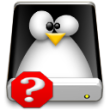Update! Before you read the article, please note that an inaccuracy of Point Number 3 has been pointed out in comments by cafeina. Thanks for pointing this out…there are downloadable guides for Ubuntu Dapper Drake available at http://help.ubuntu.com. These guides could be much more user friendly (they don’t have pics included) but that they get the job done quite nicely. Thanks for pointing this out Cafeina!
 With the popularity of Ubuntu swelling these days, one can hardly visit digg or other tech news sites without seeing a Dapper Drake or Breezy Badger (both recent titles of Ubuntu releases). Another strong indicator that Linux in general, dapper drake aside, may be seeing an influx of users is the news that Microsoft receives a call back from Windows computers daily. Many users expressed deep concern about false positives where Microsoft receives reports that you are using a pirate copy of Windows when you are running a licensed version. Also, why not examine why WGA (Windows Genuine Advantage) fits the bill for Spyware? So, what’s a ticked off user to do? Give Linux the old college try, that’s what!
With the popularity of Ubuntu swelling these days, one can hardly visit digg or other tech news sites without seeing a Dapper Drake or Breezy Badger (both recent titles of Ubuntu releases). Another strong indicator that Linux in general, dapper drake aside, may be seeing an influx of users is the news that Microsoft receives a call back from Windows computers daily. Many users expressed deep concern about false positives where Microsoft receives reports that you are using a pirate copy of Windows when you are running a licensed version. Also, why not examine why WGA (Windows Genuine Advantage) fits the bill for Spyware? So, what’s a ticked off user to do? Give Linux the old college try, that’s what!
I’ve seen an influx of people dusting off Mandrake (that’s right, Mandrake not Mandriva…we’re talking pre-name change) and Red Hat 7.2 disks and firing off questions in forums about how to do various things in Linux. Renewed interest in alterntives to Microsoft coupled with big headlines for Ubuntu means many new users are examining Ubuntu when they evaluate (or re-evaluate) the state of Linux. This being said, I have 5 Tips for New Ubuntu Users that you won’t hear anywhere else.