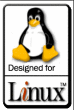 There’s quite a bit of speculation going on at what distribution of Linux Dell will choose to put onto its desktops or if they’ll even attempt to put Linux on the desktop.
There’s quite a bit of speculation going on at what distribution of Linux Dell will choose to put onto its desktops or if they’ll even attempt to put Linux on the desktop.
In my opinion, it would be smart for them to do this…mainly because there is so much marketing momentum behind this right now they’d be a fool not to take advantage of it…and they didn’t have to pay a dime for it either. Most companies would kill for their blog to receive as much attention as the Dell Linux Blog and Idea Storm has gotten in the past few months…and they’d kill for the huge amounts of media attention the Dell Linux Survey and Announcement of Certified Linux Computers are also getting.
I think Dell will ride this Linux wave in…but not how most people think they will. Most people think Dell will listen to tons of people filling out the surveys telling them Ubuntu. But examining this from a business perspective and Ubuntu becomes the lowest choice on the totem pole. I believe they’ll surprise everyone with a different move that would get them the most out of their business AND personal Computer lines. I think they will (if they choose any distribution at all) choose Fedora Core or RHEL Desktop and not Ubuntu.
Why would they do this? To be tied to Red Hat more of course. This allows them to do less to certify their hardware for Red Hat and you can bet that if Linux is on the desktop pre-installed that they’ll offer it on the server. I think this would be a good deal for both Red Hat and for Dell…even though it’s Fedora it opens the door a bit and since Fedora is a test ground for RHEL, choosing it is beneficial all around.
I believe (since we’re speculating here) that Dell will snuggle up to Red Hat as much as they possibly can and that it will benefit both of their businesses in a HUGE way.
The thing that makes me think this is Red Hat’s sudden (re)interest in the desktop has odd timing. Is it purely coincidental? Is it random chance? Is it just speculation? Who knows. One thing is for certain…when a company get’s big, nothing it does is pure chance.
And what of Novell? If we truly want to speculate, Novell is also a better choice than Ubuntu…because of the existing agreement with Microsoft, Suse also looks better for Dell because of their own ties to Microsoft. So, we’ve got two distros that have more going for them than Ubuntu does…which may or may not be a good thing. So who will Dell choose if they choose at all?
Anyone else care to speculate?
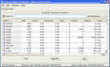
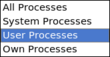 process to kill. I often elect to select only user processes using the drop down menu at the top right hand corner of the KDE System Guard. Doing this filters out all system files and shows any hanging applications that are initiated by the user (which is often what is hanging for me).
process to kill. I often elect to select only user processes using the drop down menu at the top right hand corner of the KDE System Guard. Doing this filters out all system files and shows any hanging applications that are initiated by the user (which is often what is hanging for me).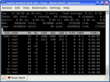

 I bought a Dimension E521n to replace my server last week. I previously built a system myself with an AMD Duron Processor and an add on IDE Controller so I could load it up with hard drives for a file server. The only downside to this was that the fan I bought for this server I built was loud…REALLY loud. When we moved to a different apartment this past year we lost our spare room (office) and the computer went into my bedroom. Needless to say, it’s LOUD at night when sleeping.
I bought a Dimension E521n to replace my server last week. I previously built a system myself with an AMD Duron Processor and an add on IDE Controller so I could load it up with hard drives for a file server. The only downside to this was that the fan I bought for this server I built was loud…REALLY loud. When we moved to a different apartment this past year we lost our spare room (office) and the computer went into my bedroom. Needless to say, it’s LOUD at night when sleeping.